
This page is intended to help users become familiar with operating the OpenICE Supervisor. The Supervisor is used for running demonstration applications to interact with connected devices and simulators.
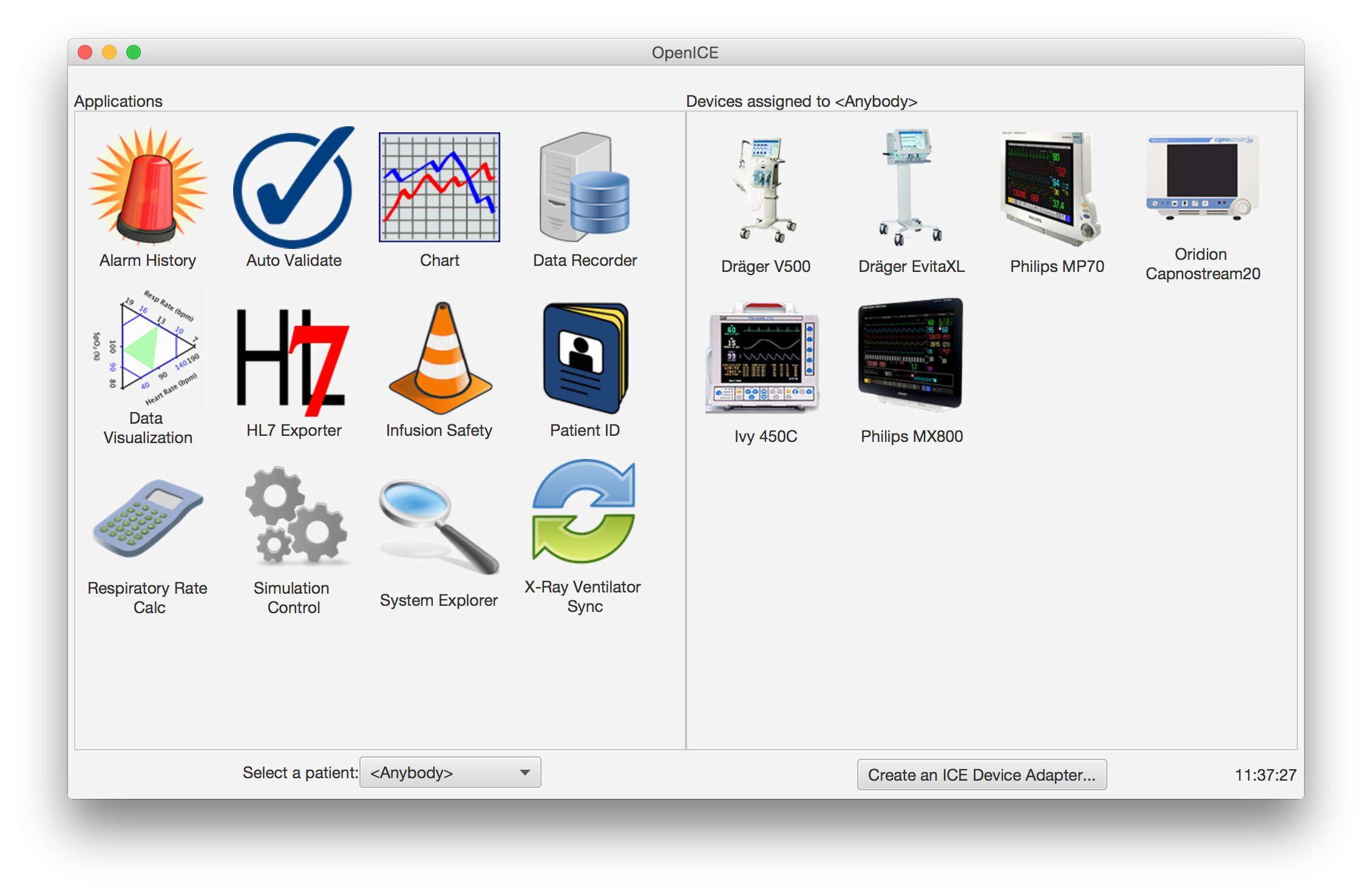
On the left half of the Supervisor main screen are the app icons. Click on an icon to run one of the various demonstration applications. Check out the application documentation for more information about how the apps work.
On the right half of the main screen of the ICE Supervisor, the connected devices will appear in the box with the heading 'Devices assigned to 〈Anybody〉'. Text will appear in the center of the box if no devices are associated with the selected patient context. These device icons represent all connected device-adapters in the network that match the select patient context. Click on an icon to view further device information and device data including waveforms where available.
Devices are typically assigned to a specific patient. This assignment creates a virtual partition in the data that will aid data discovery and privacy in future versions of OpenICE. To select a patient context to view, click the drop down button 'Select a patient:' choose a patient. When the main screen of the ICE Supervisor is first opened, the default setting is to view devices that are not assigned to a specific patient. To assign a device to a patient context, use the 'Patient ID' application described in the apps section of the documentation. The
There are two 'wildcard' patient contexts that may be used to view data from multiple partitions at one time. The '〈Anybody〉' context will display all devices the Supervisor has been able to connect to while the '〈Unassigned〉' context will display all unassigned devices.
Currently, OpenICE Supervisor looks to a FHIR server as a stand in for the integration point of a Enterprise Master Patient Index (EMPI). The address of this server is entered when the Supervisor is started. In the lab we have a FHIR server running at fhir.openice.info. If no address is entered, fake patient names will populate the Supervisor.
Click on the 'Create an ICE Device Adapter' button to integrate (connect) a device into OpenICE. Use the drop-downs to select a device. The 'Device Category' drop-down is used to choose which type of device you would like to start:
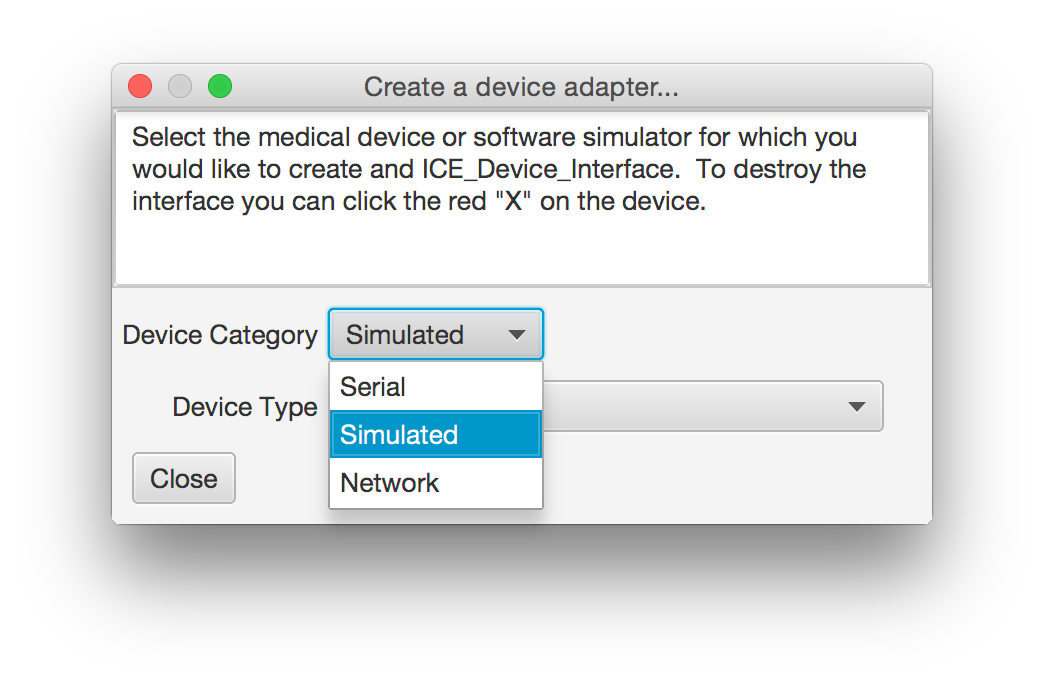
After selecting a device category, click on the Device Type drop-down to choose a device type from the list. If you are using a serial or network device, choose the proper interface by either entering the IP address or serial device. Click the start button to run the ICE Device Adapter. Once the device-adapter is created, the device icon will appear in the connected devices section. To stop the device-adapter, click the large red X on the icon.